Downloading new software is something most of us do on a regular basis. Whether it’s applications for work, games for entertainment, or tools for various hobbies, adding new programs to our devices can open up exciting possibilities. However, it’s critically important to stay safe and cautious when installing software to avoid potentially dangerous or malicious programs.
Unsafe downloads can expose you and your device to a number of risks, including viruses, malware, spyware, ransomware, and theft of personal data. The consequences of downloading harmful software can range from annoying (excessive pop-up ads) to severe (identity theft, damaged devices). Even well-meaning software may still contain vulnerabilities that can be exploited by cyber criminals. That’s why it’s essential to take steps to verify the safety and security of any software before installation.
By sticking to trusted sources, doing thorough research beforehand, and using secure browsing habits, you can enjoy the benefits of new software without putting your device and data in jeopardy. This guide covers key tips for recognizing risks and safely downloading new programs.
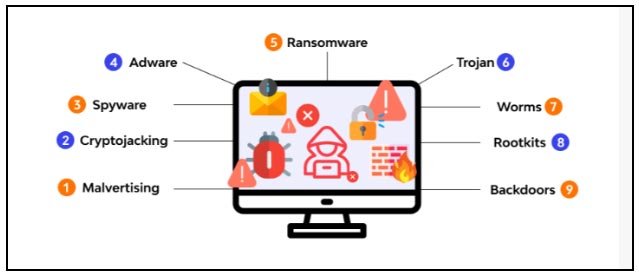
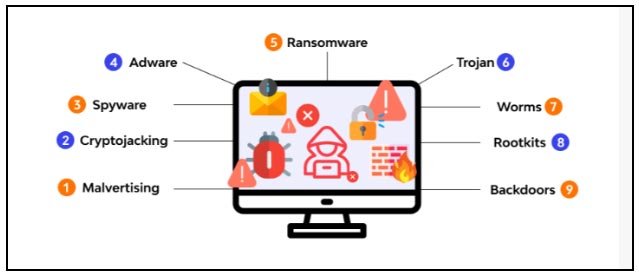
Only Use Trusted Sources
Downloading software from untrusted sources can expose your device and personal information to serious risks. Pirated software in particular should always be avoided, even though it may be tempting to get premium apps for free.
Pirated software often contains malware like viruses, spyware, and ransomware that can steal your data, lock your device, track your activity without consent, and cause other harm. The thieves who crack software to distribute it illegally online are not ethical people looking out for your best interest.
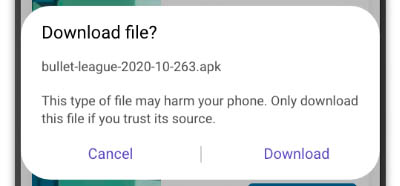
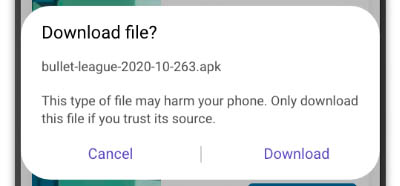
Instead, only download software directly from the official developer or platform. Major app stores like the Google Play Store and Apple App Store contain apps vetted for security concerns. Downloading through these official channels ensures you get the real, untampered software and reduces risks.
The same goes for downloading software on your computer. Stick to official vendor websites like Microsoft and Adobe to get software directly from the source. Avoid torrent sites, cracked software forums, or other shady places that distribute illegal copies. It may take an extra payment, but official software gives you safety, security, and peace of mind.
Research Before Downloading
It’s important to research software, developers, and download sites before installing anything on your device. Rushing into downloads without vetting can expose you to scams, malware, and other security risks. Here are some tips:
– Search online to see reviews and ratings for the software. Look at multiple sites to get a balanced perspective. Reputable software will have mostly positive reviews.
– Research the developer/company behind the software. Do they have a professional looking website and solid company history? Are they well-known in the industry? This helps validate their legitimacy.
– Check if the software is recommended on trustworthy sites like CNET Download.com. Recommendations from experts are a good sign.
– Google the name of the software along with words like “scam,” “virus,” “safe,” etc. See if any warnings come up indicating it’s dangerous.
– Look up the site you’re downloading from to see if it’s reputable. Avoid obscure sites you can’t find much info about.
– Beware software that promises something too good to be true or looks unprofessional. This could be a scam.
Taking the time to thoroughly research before downloading can help avoid falling victim to malicious software or online scams. It’s a quick process that’s well worth doing. Follow these tips to stay safe.
Use Caution with Freeware
Freeware can seem appealing since it’s free, but it does come with risks. Some freeware bundles unwanted programs like adware or spyware without the user realizing it. This allows the freeware publisher to profit off the bundled software capturing data or showing ads.
Other risks of freeware include:
– Security vulnerabilities since it may not be updated or patched as often as paid software. Hackers can take advantage of these vulnerabilities.
– Lack of support since there is no dedicated team behind fixing issues. You’re on your own troubleshooting problems.
– Limited features compared to paid versions. Freeware editions strip out some functionality.
– Contains ads that can be annoying and distracting. Some freeware makes you watch video ads to unlock features.
To find trustworthy freeware, look for these signs:
– Reputable publisher known for quality software. Check reviews and company history.
– Large active user base providing feedback in comments/forums. Popular freeware tends to be safer.
– Recently updated and actively developed. This shows the publisher is still invested in supporting it.
– Clean install without bundles. Decline any extras during installation.
– Lightweight small download without unnecessary components. Bulky installers can indicate bundled programs.
– No ads or data collection disclosed upfront in the terms of use.
Being cautious with freeware can help avoid issues down the road. Do research before installing any unknown software. The old saying “you get what you pay for” often rings true in the world of freeware.
Watch for Suspicious Behavior
When downloading software, be on the lookout for any warning signs that could indicate malware or other unsafe programs. Some things to watch out for include:
– Popups – If you suddenly start seeing a lot of popups or popunder ads after downloading something, that’s a major red flag. Legitimate software shouldn’t bombard you with annoying ads.
– Browser redirects – If your browser gets redirected to unrelated pages or ads, that likely means adware was installed. Safe software won’t hijack your browser like that.
– Unwanted toolbars – Malware often installs browser toolbars without permission. If you notice new toolbars you didn’t agree to install, uninstall the software that caused it.
– Crashes or freezes – If programs start crashing or freezing unexpectedly, especially right after installing something new, that’s suspicious. Malware can sometimes corrupt programs and cause them to malfunction.
– Slow computer – If your computer suddenly feels much slower after installing a new program, it may have installed resource-hogging malware like cryptojackers in the background.
– Antivirus warnings – Pay attention if your antivirus detects anything dangerous after downloading new software. Quarantine or delete any flagged programs.
– Weird activity – Files disappearing, settings changing themselves, programs running you didn’t open – these could all be signs of malware tampering with your system.
Carefully inspect any new software and watch for shady activity like this. If you notice anything suspicious, uninstall the program immediately to protect your computer. It’s better to be safe than infected!
Install Antivirus Software
Installing antivirus software is one of the most important things you can do to stay safe when downloading other software programs. Antivirus software helps protect your computer by scanning downloads and installed programs for malware, viruses, spyware and other threats that could harm your device or steal your personal information.
It’s crucial to keep your antivirus software up-to-date so that it has the latest virus definitions installed to detect new threats. Outdated antivirus software leaves you vulnerable. Most antivirus programs allow you to set up automatic updates so you don’t have to worry about remembering to manually update.
Some top antivirus programs to consider installing include:
– Norton Antivirus – Offers real-time protection against malware, phishing scams and other threats. Includes a password manager, VPN and dark web monitoring.
– McAfee Total Protection – Scans files and sites for threats and blocks malicious downloads. Comes with a file shredder, firewall and identity monitoring tools.
– Bitdefender Antivirus Plus – Uses behavioral detection to proactively monitor for suspicious activity. Boasts minimal system resource usage.
– Kaspersky Anti-Virus – Strong on-access and on-demand scanning. Automates security tasks to reduce user interaction.
– Avast Free Antivirus – A free antivirus option with browser cleanup tools. Scans downloads and blocks dangerous sites.
No antivirus software is 100% foolproof, but running a reputable program greatly reduces the risks. The added security and peace of mind is well worth it. Make sure to install antivirus software from a trusted vendor and keep it updated for the best protection.
Avoid Clicking Ads/Popups
When downloading software, it is important to avoid clicking on any ads, popups, or links that appear during the download process. These types of links can be used to spread malware, install unwanted programs on your computer without your consent, or redirect you to malicious sites.
Some download sites unfortunately bundle their software installers with add-ons, browser extensions, or other programs that are enabled by default unless you carefully opt out during installation. Pay close attention during installs and avoid clicking “next” or “agree” blindly. Uncheck any boxes or decline any offers to install extra programs.
Additionally, some download sites contain ads that masquerade as download buttons or contain similar text as the actual download link for the software you want. Some may say “Download Now” or “Get Software” to trick you into clicking on them instead of the real installer file. Hover over any link before clicking to view the URL destination and ensure it directs to the correct site.
Ads and popups can also appear in shady download sites as social media or email subscription sign up offers. Avoid entering any personal information and do not click Sign Up or Subscribe.
In summary, exercise caution when clicking anything during a software download process. Only click the required buttons to start the download and be wary of ads, popups, links, and pre-checked boxes that can install unwanted programs or malware onto your device. Decline any extra offers and pay attention to what you’re agreeing to install to keep your computer safe.
Check Settings/Permissions
Before installing new software on your device, take a moment to review the app permissions and adjust your security settings accordingly. Many apps will request access to features like your camera, microphone, contacts, location, and more. Make sure you only grant access to permissions that are absolutely necessary for the app’s intended functionality.
For example, a simple calculator app does not need access to your contacts or camera to function properly. If an app asks for suspicious permissions, reconsider downloading it. In your device’s settings, you can manually enable or revoke app permissions as needed. You can also toggle certain security features on or off, like allowing apps from unknown sources.
Err on the side of caution when approving app permissions and security settings. Only provide access to information and data that the app fundamentally requires to work. Avoid granting unnecessary permissions, as it creates more risk for your privacy and device security when downloading new software. Check those settings closely!
Keep Software Updated
It is highly recommended to keep all software updated to the latest versions. Developers frequently release patches and fixes for bugs or security vulnerabilities that could be exploited by malware. When you don’t keep your apps updated, it increases the chances that hackers can take advantage of known flaws that have already been addressed in newer versions.
Set your operating system, browser, applications, and security software to automatically download the most recent updates. You can also manually check for new updates periodically. While updating can sometimes be a hassle, especially if it requires restarting your computer, it is an essential part of staying secure. Don’t ignore notifications to install updates or put it off. The longer you delay, the longer you remain vulnerable to risks from outdated, buggy software.
Practice Safe Browsing
When downloading software, it’s important to practice general safe browsing habits as well. Here are some tips:
– Only visit sites that you know and trust. Avoid clicking on links or downloading software from unfamiliar or suspicious sites. Stick to official software download pages from the developer.
– Don’t click on pop-up ads or banners promoting software downloads. These are often malicious.
– Beware of social media messages, emails, or ads with links promising free software downloads. They are likely phishing scams or malware.
– Use caution when torrenting software or downloading from peer-to-peer sites. These sources carry a higher risk of bundled malware.
– Make sure you have a popup blocker enabled in your browser to prevent malicious popups from appearing.
– Don’t download any software from sites that have spelling errors, look amateurish, or just seem “off.” Legitimate software sites should look professional.
– Verify the legitimacy of a site before downloading by looking for contact info, an About page, social media presence, reviews, etc.
– Use common sense. If something seems suspicious about a download link or offer, it’s better to avoid it.
Practicing general safe browsing habits will help prevent malware or viruses from sneaking onto your computer when downloading software. Stay vigilant.

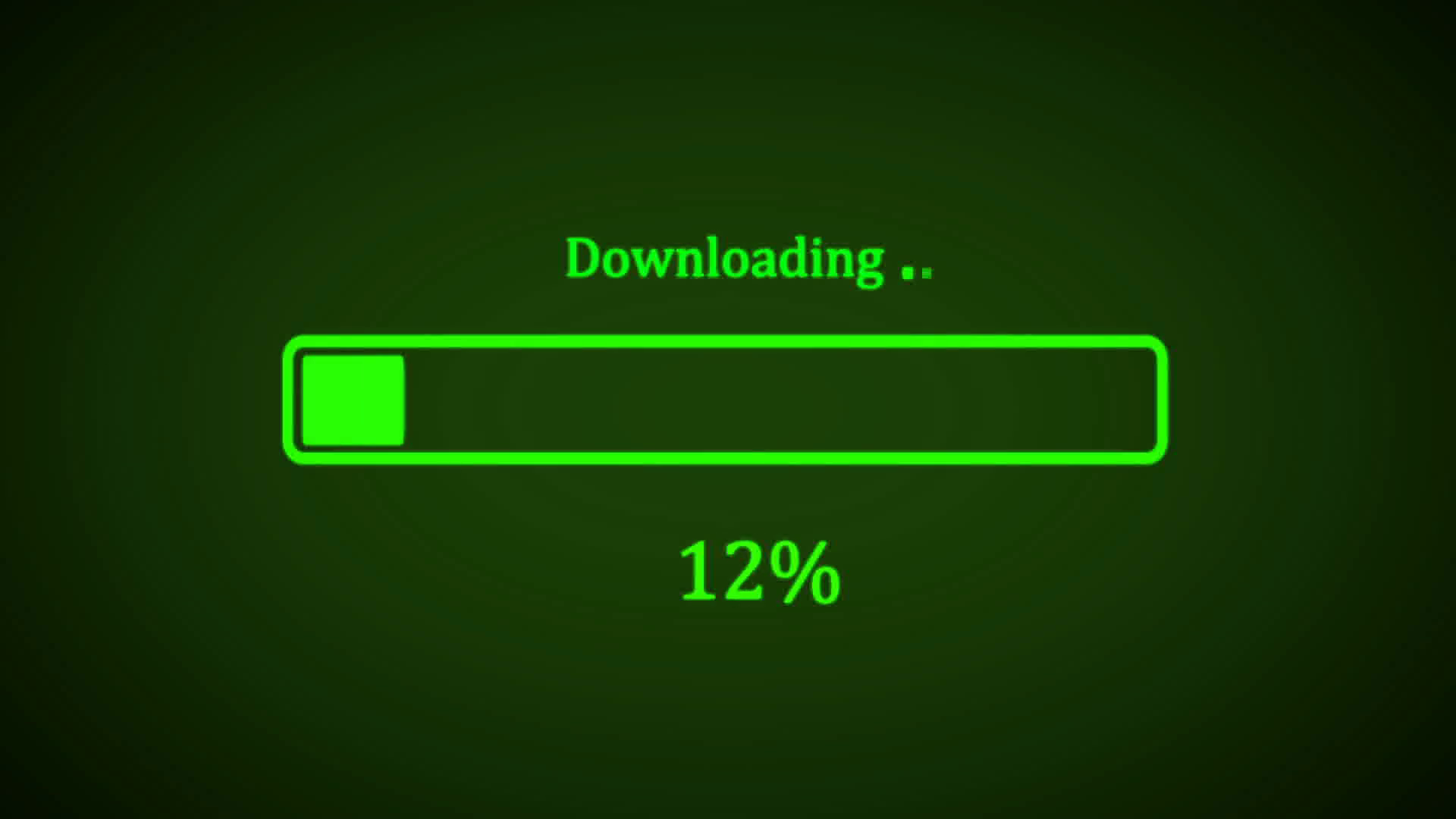


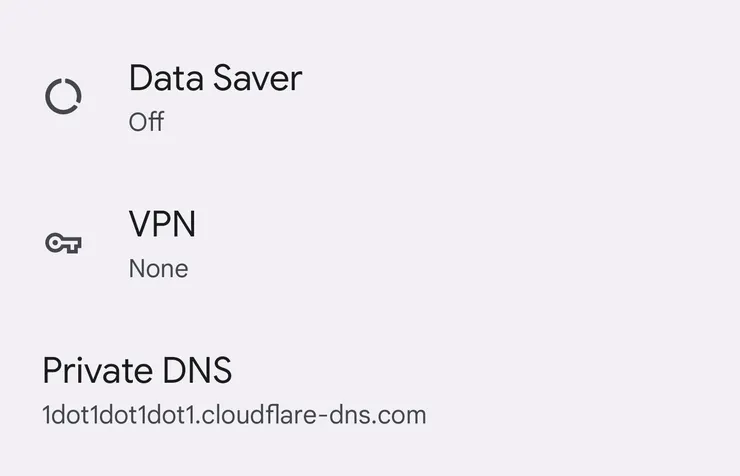
Good Details Information.